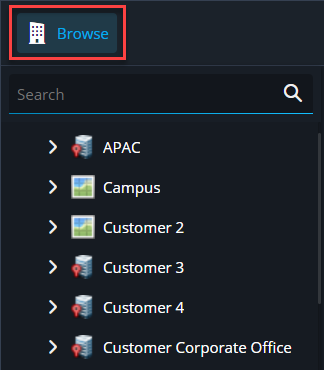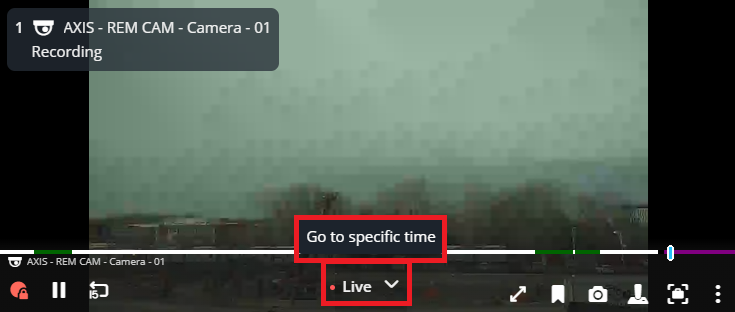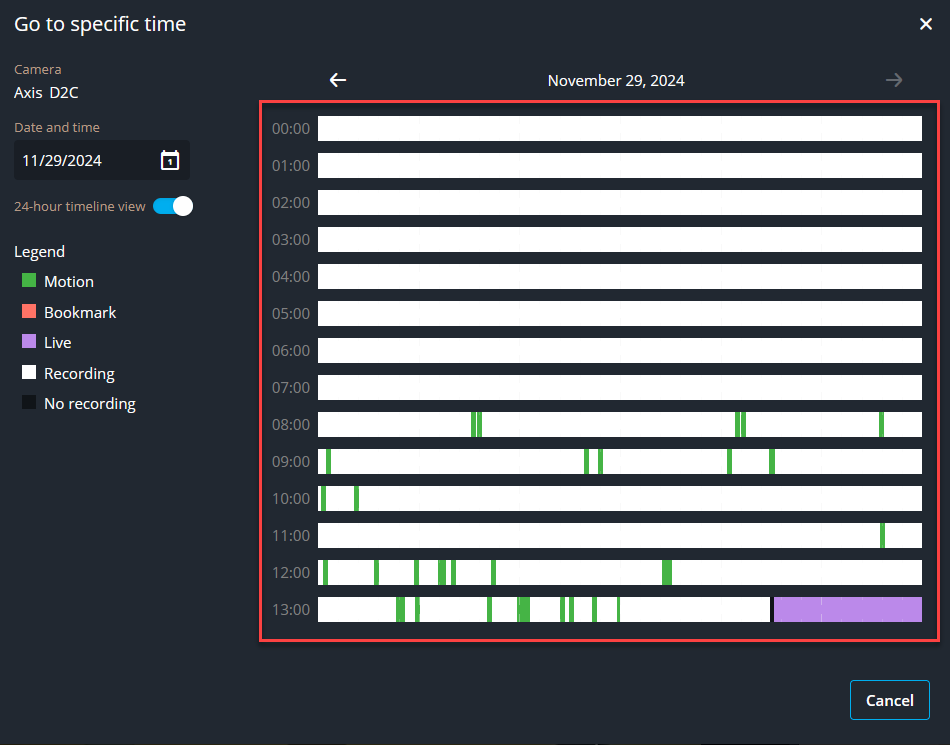2025-03-24Last updated
To view playback video from a specific date and time, you can navigate to a timestamp
from the video tile.
Procedure
-
From the homepage, open the Tiles task.
-
Click Browse.
-
Drag the camera that you want to search from to a tile.
-
Hover your mouse over the timestamp and click Go to specific
time.
The Go to specific time dialog box opens.
-
In the Date and time field, enter the date of the video that you
want to review.
-
Click on a time in the timeline.
The dialog box closes and the tile displays playback video from the selected
date and time.
Example
Watch this video to learn more. Click the
Captions icon (CC) to turn on video
captions in one of the available languages.