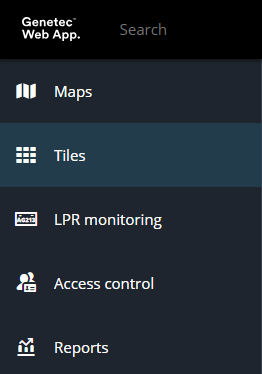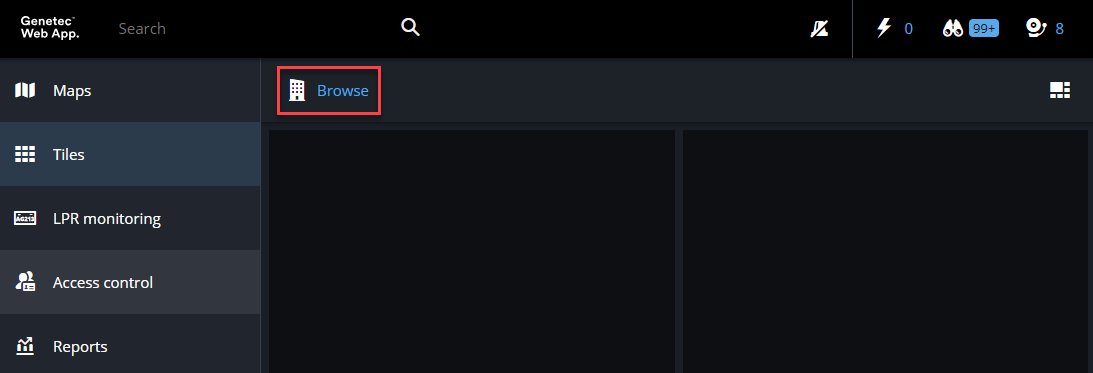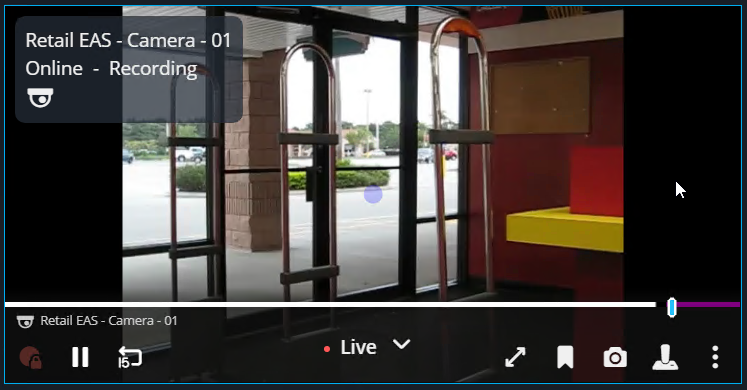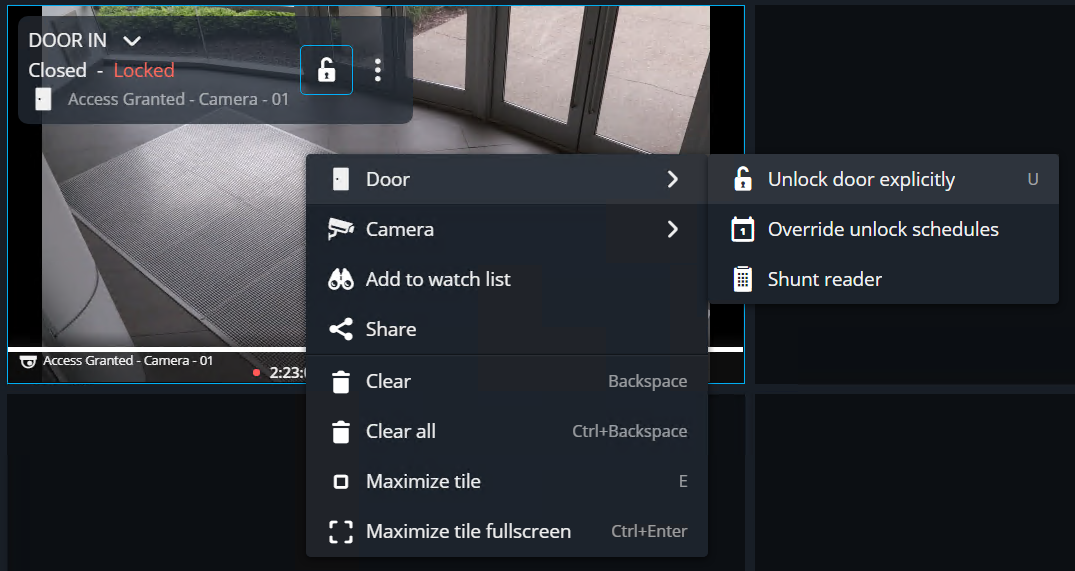2025-05-02Last updated
Using the Tiles task, you can monitor the state of your entities
and manage their functions.
What you should know
In the Tiles task, you can:
- Drag entities from the Area view to a tile.
- Unlock doors, shunt readers, and override unlock schedules in systems with access
control.
- Configure the tile pattern.
Note: Tile patterns are retained
between sessions.
Procedure
-
From the vertical navigation bar, click Tiles.
-
Click Browse (
 ) to find the entity or layout
you want to monitor.
) to find the entity or layout
you want to monitor.
-
Double-click or drag the entity or layout to a tile.
Note: Only cameras and doors are supported. Selecting an unsupported entity doesn’t
populate the tile.
-
Hover over the tile to display full entity state information and camera controls.
-
Right-click a tile to display the entity controls.
-
To clear entities from the canvas, do one of the following:
- Right-click a tile, and then click Clear (
 ).
).
- Select a tile, and then press the backspace key.
- To empty all tiles, press Ctrl+backspace.
Example
Watch this video to learn more. Click the
Captions icon (CC) to turn on video
captions in one of the available languages.