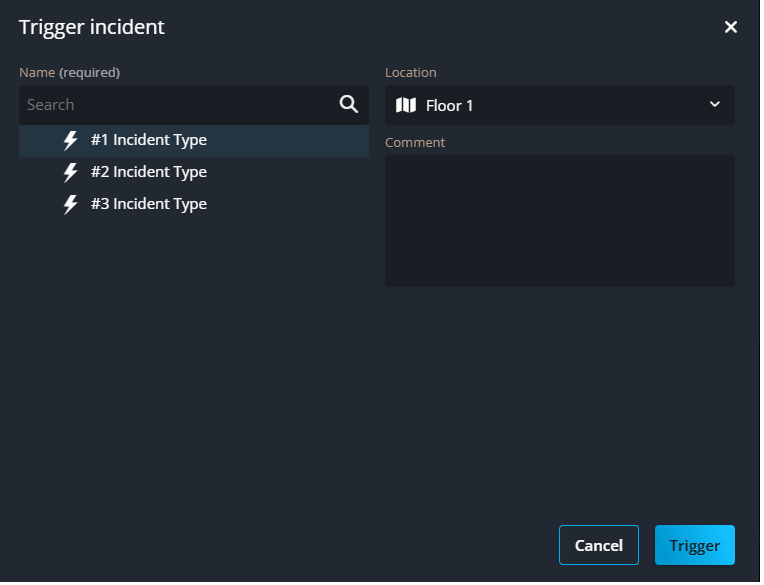Triggering Mission Control incidents from the Incident monitoring task in the Genetec Web App
2024-12-04Last updated
If an emerging situation doesn’t automatically trigger an incident, you can trigger it manually in the Incident monitoring task.
What you should know
- Administrators configure incident types in Genetec Mission Control™.
- You can also trigger incidents on a geographic map. For more information, see Triggering Mission Control incidents from a map.