Adding credentials
2025-04-09Last updated
To grant cardholders or visitors access to secured areas, you must add credentials to their profile.
What you should know
Procedure
-
From the vertical navigation bar, click Access control.
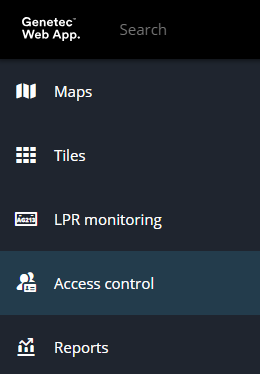
-
Click the Credentials tab.

-
Click Add credential.
The Add credential details pane opens.
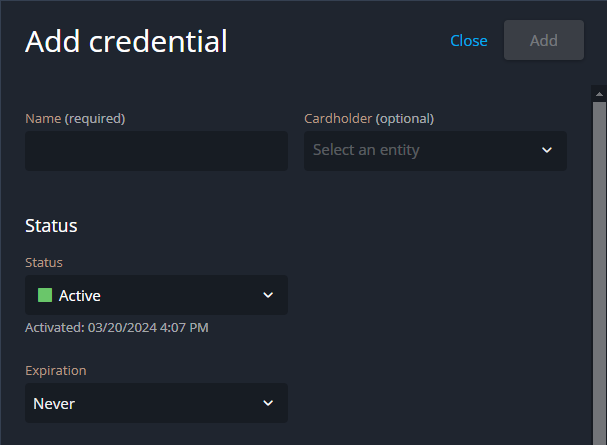
- Enter a name for the credential.
- To assign the credential, select a cardholder or visitor from the Cardholder list.
-
In the Status section, do the following:
- From the Status list, select Active or Inactive.
- From the Expiration list, set an expiration type.
-
In the Credential information section, select a credential
type:
- Manual entry
- PIN
-
(Optional) If you choose Manual entry, do the following:
- Select a card format.
- Enter a facility code.
- Enter a card number.
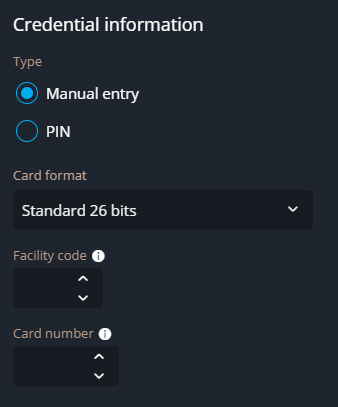
-
(Optional) If you choose PIN, enter a numerical value in the
PIN field.
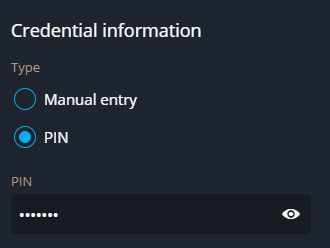
-
In the Advanced section, do the following:
- (Optional) In the Description field, add a description of the credential.
- In the Partitions section, select the partitions that the credential belongs to.
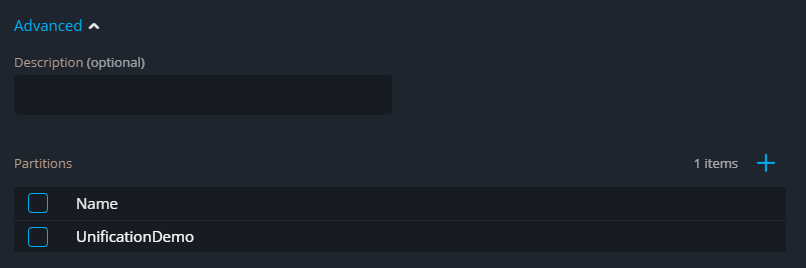
- Click Add.