Monitoring intrusion detection areas
2025-07-09Last updated
View and interact with all your entities, events, and incidents from the Maps task in Genetec™ Web App.
| Task | More information |
|---|---|
| Choose your map. | From the Select map list at the top of the page, select a map to monitor. |
| Choose a preset view. | Click the Presets ( |
| Select the layers (map objects) you want to see on the map. | Click the Select layers ( |
| Monitor intrusion areas. |
|
| Monitor input pins. |
|
| Monitor output relays. |
|