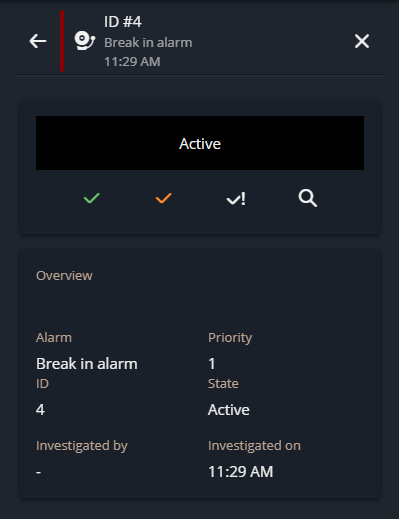Acknowledging alarms
2025-07-14Last updated
You can view and acknowledge active alarms in the Alarms side panel in the Genetec™ Web App.
What you should know
- You must have the Acknowledge alarms privilege to acknowledge an alarm.
- You must have the Forcibly acknowledge alarms privilege to forcibly acknowledge an alarm.
- The Active alarms icon changes from white to red when there is an active alarm.