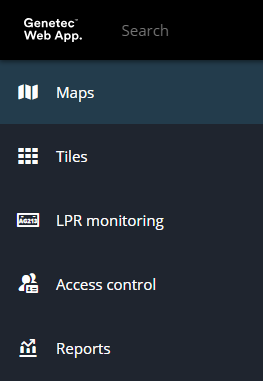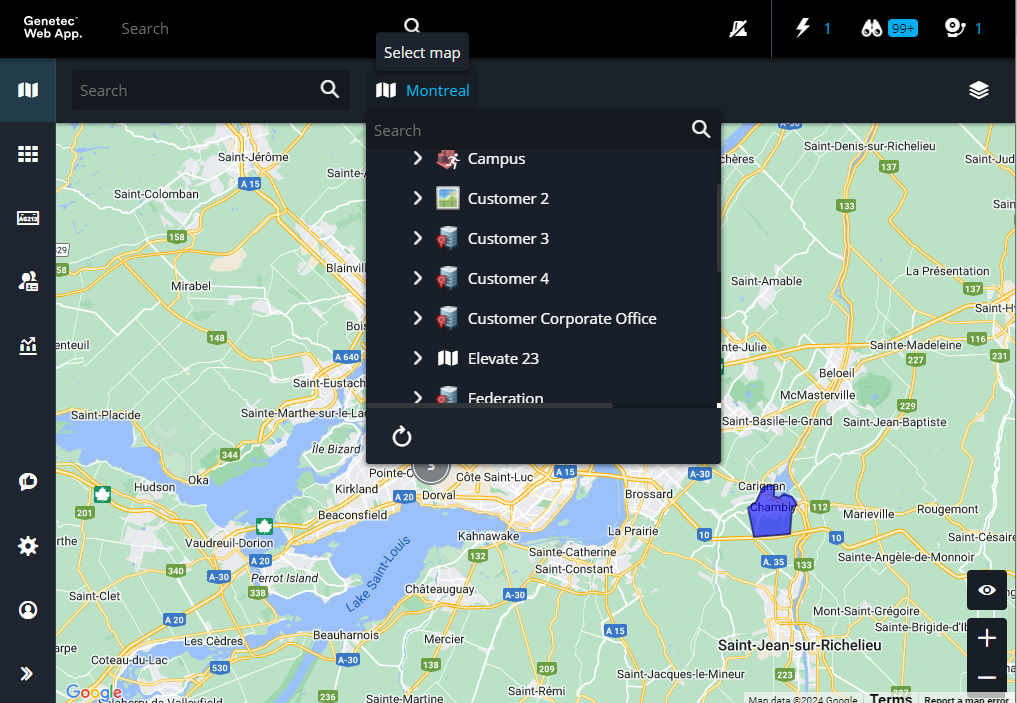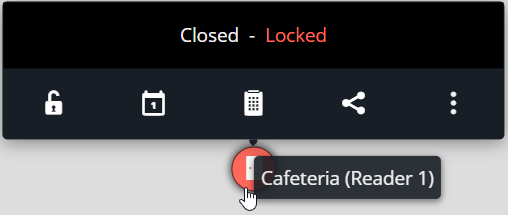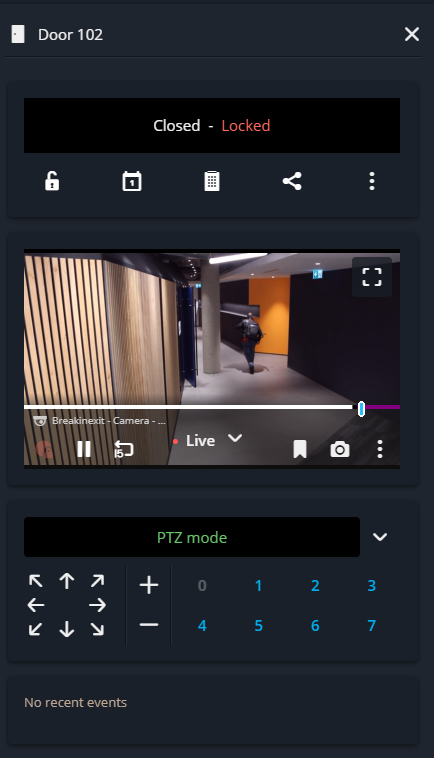Monitoring doors in a map in the Genetec Web App
2025-05-02Last updated
Monitor and interact with doors and readers in the Maps task.
What you should know
- View door health (offline, online, warning state, maintenance mode).
- View door status (closed or opened).
- View door lock status (locked
 or unlocked
or unlocked  ).
). - View associated video and access control events.
- Control door and reader entity commands.
Procedure
Example
Watch this video to learn more. Click the Captions icon (CC) to turn on video captions in one of the available languages.