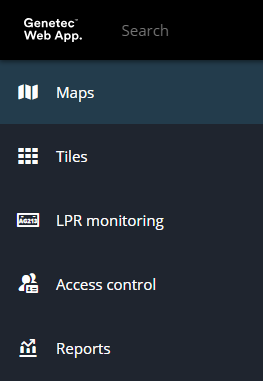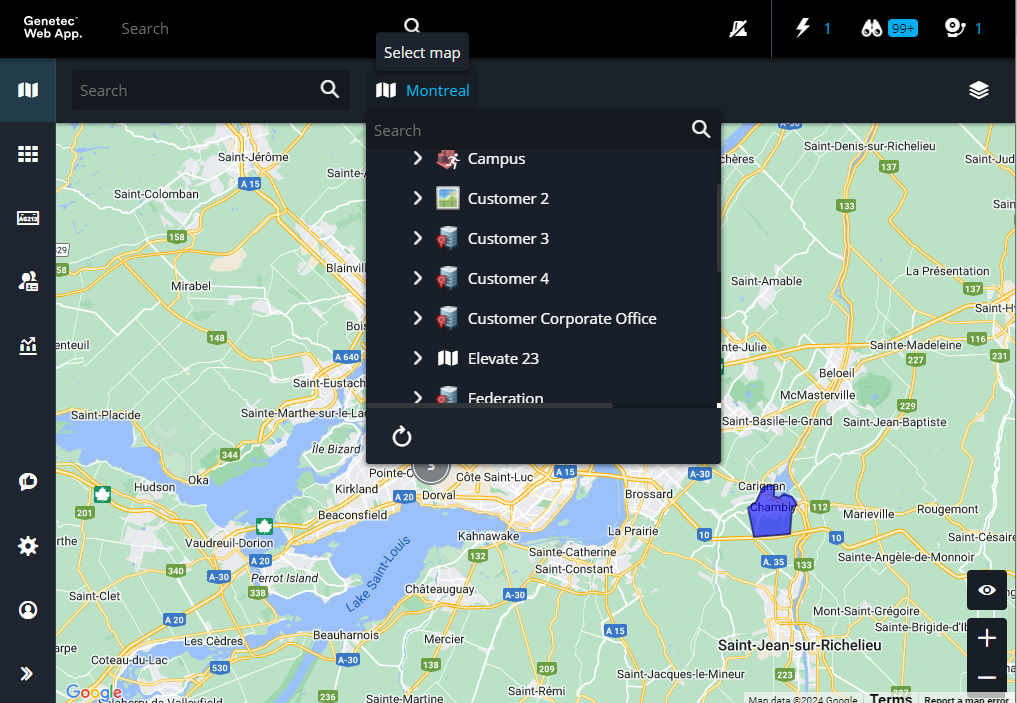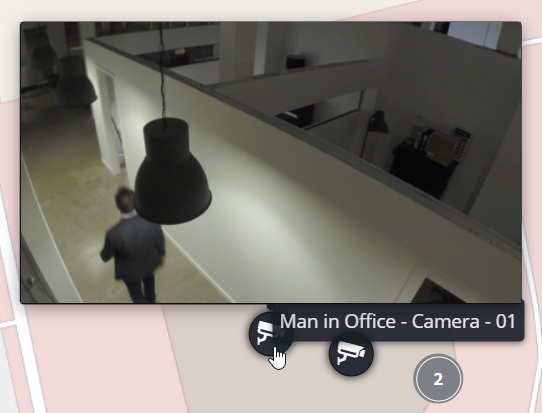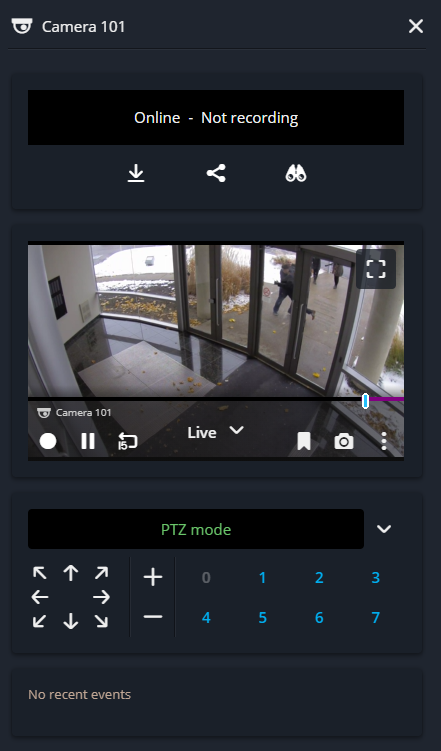Monitoring cameras on a map in the Genetec Web App
2024-12-10Last updated
Using the Maps task, you can monitor camera states, live and recorded video, and their associated events.
What you should know
- View the state of a camera (offline, online, warning state, maintenance mode).
- View live or playback video.
- View camera events.
- Control cameras and associated entity commands.
Procedure
Example
Watch this video to learn more. Click the Captions icon (CC) to turn on video captions in one of the available languages.