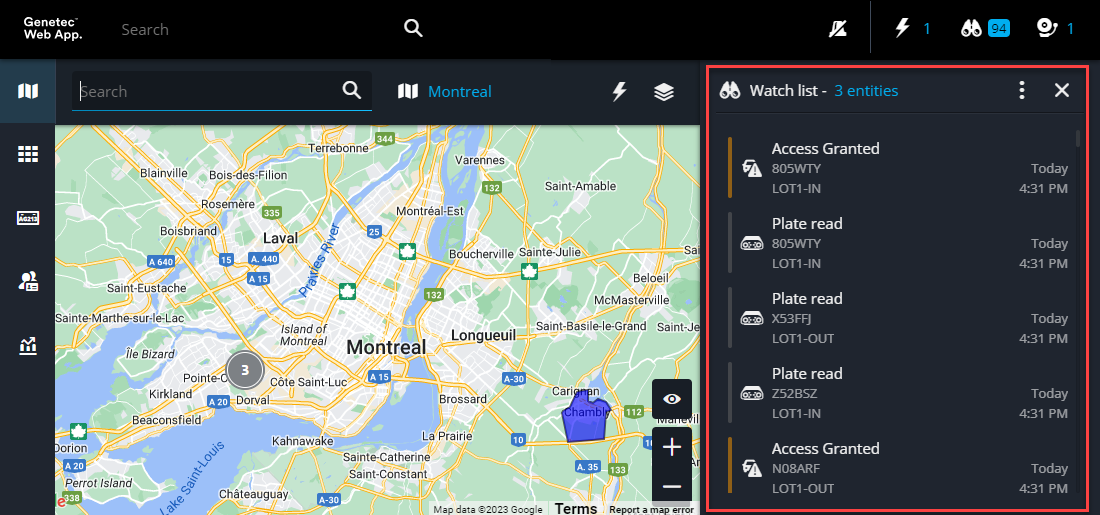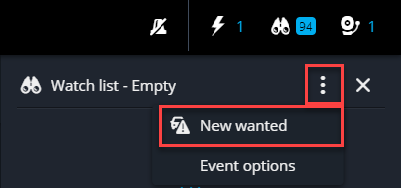Adding a vehicle to a hotlist in the Genetec Web App
2025-05-02Last updated
To alert officers when an ALPR unit detects a vehicle of interest, or to provide a vehicle with access to a parking facility, you can add a vehicle's license plate information to a hotlist in the Genetec™ Web App.
What you should know
- You must have the Hotlists and permit lists > Add entries privilege to add a license plate to a hotlist.
- License plates cannot be removed from a hotlist in the Genetec Web App. This must be done in Security Desk.
Procedure
Example
Watch this video to learn more. Click the Captions icon (CC) to turn on video captions in one of the available languages.