Previous features and enhancements
2025-06-09Last updated
The Genetec™ Web App includes the following features and enhancements.
What's new in Genetec Web App 25.4.5
- Performance and stability enhancements
- To ensure a smoother and more reliable user experience, this update includes various optimizations and bug fixes to improve performance and stability.
What's new in Genetec Web App 25.4.1
- Performance and stability enhancements
- To ensure a smoother and more reliable user experience, this update includes various optimizations and bug fixes to improve performance and stability.
What's new in Genetec Web App 25.4.0
- Resolved issues
- Issues were resolved to improve overall performance.
What's new in Genetec Web App 25.3.3
- Resolved issues
- Issues were resolved to improve overall performance.
What's new in Genetec Web App 25.3.2
- Resolved issues
- Issues were resolved to improve overall performance.
What's new in Genetec Web App 25.3.1
- Select a task to open when you sign in
- To help operators set up their workspace quickly, you can now select
which task opens when you sign in to the Genetec Web App:
- Resume last opened task
- Opens the task that was active when you signed out.
- Set a default task
- Opens a specific task when you sign in.
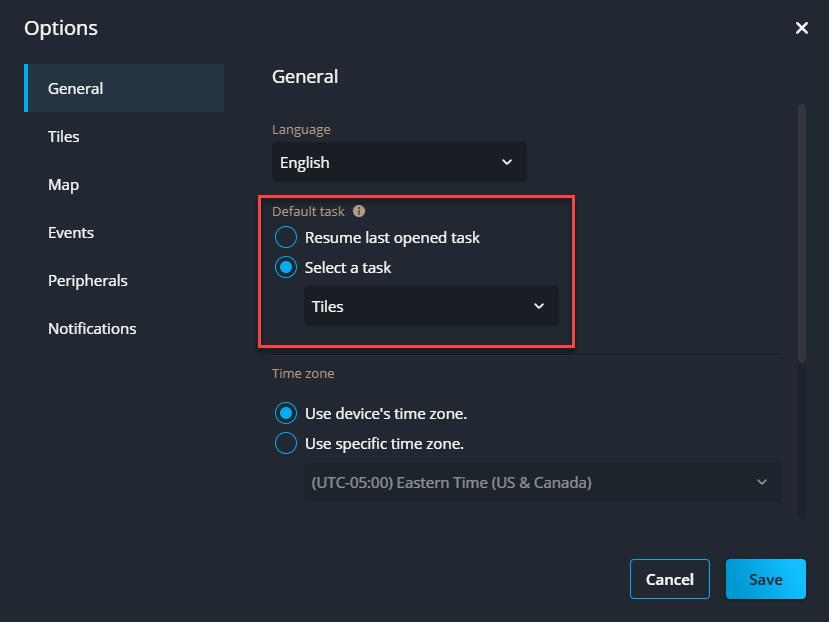
- Display a system notification banner
- To keep operators informed of critical information, you can now display
a system notification banner in Genetec™ Web App. Note:You can configure system notification banners in Security Center 5.13.0.0 and later. Banners are configured in .
What's new in Genetec Web App 25.3.0
- Resolved issues
- Issues were resolved to improve overall performance.
What's new in Genetec Web App 25.2.1
- Resolved issues
- Issues were resolved to improve overall performance.
What's new in Genetec Web App 25.2.0
- Resolved issues
- Several issues were resolved to improve overall performance.
What's new in Genetec Web App 25.1.0
- Resolved issues
- Several issues were resolved to improve overall performance.
What's new in Genetec Web App 24.12.2
- Resolved issues
- Several issues were resolved to improve overall performance.
What's new in Genetec Web App 24.12.1
- Resolved issues
- Several issues were resolved to improve overall performance.
What's new in Genetec Web App 24.12.0
- Quick search added to video tiles
- Users can now conduct a targeted quick search in the
Tiles task, so they can easily find recorded events
in playback video.
For more information, see Performing a targeted quick search of playback video.
- Incident monitoring task for Genetec Mission Control™ users
- To facilitate incident management, Mission Control users now have access to
a dedicated Incident monitoring task in the Genetec™ Web App. When users
select an active incident, the task displays the incident's geographical
location, along with an intuitive widget to respond to the incident.
For more information, see Managing Mission Control incidents.
- Automatically open Mission Control incidents in Genetec Web App
- Mission Control incidents that are set to automatically open in Security Desk now automatically open in Genetec Web App. This ensures that operators have immediate access to critical incident information, facilitating quicker and more effective responses.
- User interface changes in the ALPR monitoring task
- Event-related information in the side pane of the ALPR monitoring task has
been reorganized to make it easier for users to interpret and act on the
data.
For more information, see Monitoring ALPR hits in the ALPR monitoring task.
- Export reports as PDF
- You can now export reports as PDF files. When you export the report as a
PDF, the report automatically opens in a PDF reader, so operators can easily
print and distribute reports.
For more information, see Reports task process overview.
- Change the order of report columns
- To provide greater flexibility regarding how you display information, you
can now change the column order in reports.
For more information, see Reports task process overview.
What's new in Genetec Web App 24.11.1
- Resolved issues
- Several issues were resolved to improve overall performance.
What's new in Genetec Web App 24.11.0
- Resolved issues
- Several issues were resolved to improve overall performance.
What's new in Genetec Web App 24.10.1
- Resolved issues
- Several issues were resolved to improve overall performance.
What's new in Genetec Web App 24.10.0
- Resolved issues
- Several issues were resolved to improve overall performance.
What's new in Genetec Web App 24.9.1
- Live monitoring of ALPR reads
- You can now monitor reads in the ALPR monitoring
task, so operators can monitor all ALPR events in a single user
interface. When an operator selects a read from the event list, the side
panel displays the vehicle's plate details. It also shows a button
(
 ) to add the vehicle to a hotlist.
) to add the vehicle to a hotlist.
What's new in Genetec Web App 24.9.0
- Report columns and filters are saved between sessions
- To save operators' time when generating reports, the Genetec Web App now remembers the last selected filters and columns for each report type. It also remembers how each column was last sorted, and if results were displayed in list view or card view.
- Change the date format
- You can now select a date format on the General page of the Options menu. This ensures that the correct format is displayed across Genetec Web App.
What's new in Genetec Web App 24.8.0
- View Genetec Clearance™ participants on maps
- Genetec Web App users can now monitor the location of registered
Clearance participants in the Maps task. When you
click on a Clearance icon, a side panel opens that displays the
participant's address and the amount of time they store video. It also
provides a button to request video from the participant, so operators
can easily collect the evidence they require. Note:Install and configure the Clearance Plugin on your Security Center system to monitor Clearance participants in Genetec Web App.
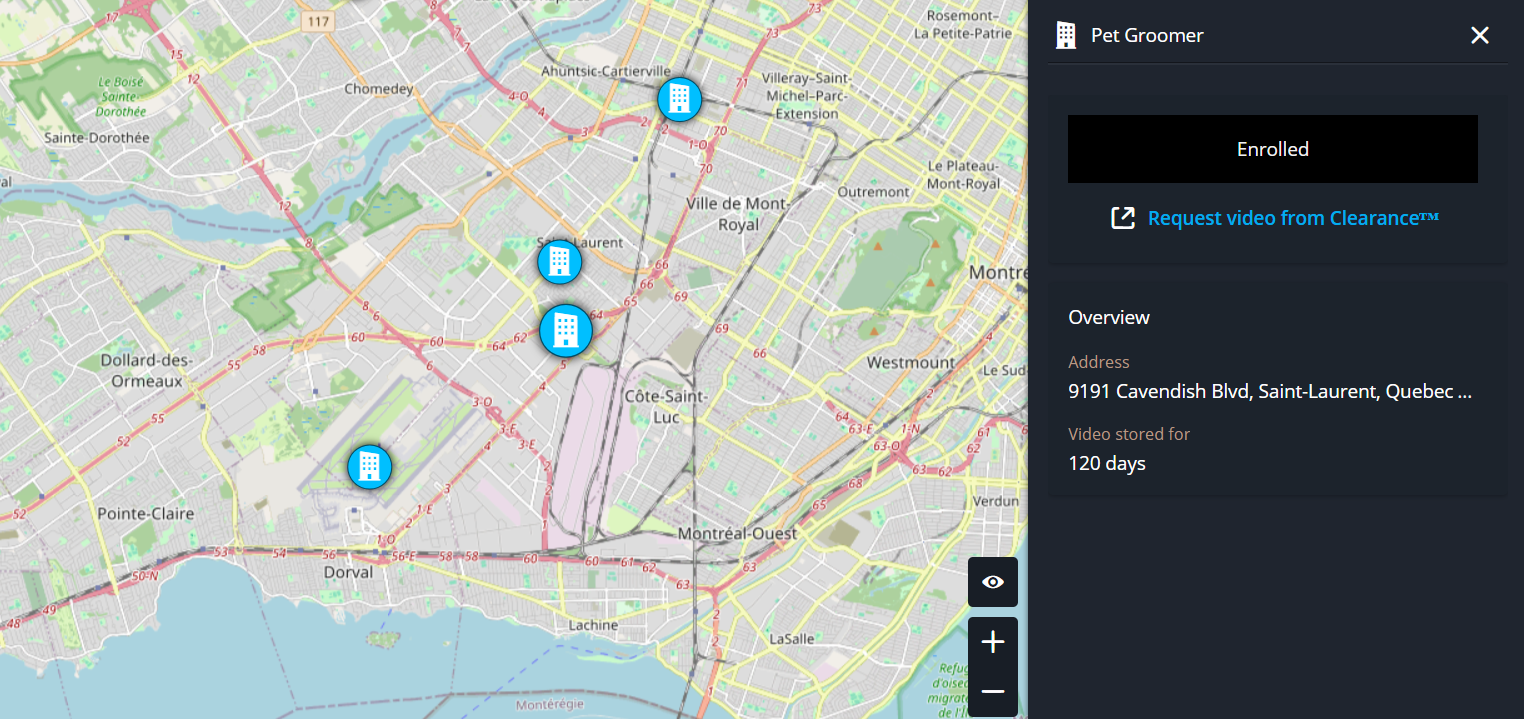
What's new in Genetec Web App 24.7.1
- Make and receive calls to and from Security Center operators
- To enhance communication among security personnel, you can now make and receive calls in Genetec Web App. This feature allows you to connect with operators using Security Desk, Genetec™ Mobile, or Genetec Web App.
- Make and receive calls to and from Voice over internet Protocol (VoIP) devices
- To enhance communication, you can now make or receive calls to and from
VoIP devices in Genetec Web App. When a call is received, a voice and
video calling side panel opens. This allows you to interact with related
cameras and control entities, such as doors.Note:Install Sipelia™ 2.14 on your Security Center system to make and receive VoIP calls from Genetec Web App.
- Trigger, share, and monitor automations
- To improve the user experience, clicking on a map object now opens an
automations side panel. In the panel, users can trigger, share, or add
an automation to the watchlist to see when it's triggered.Note:For the side panel to open, a system administrator must configure an automation for the entity using the Automations task in Security Center 5.12.1.0 or later.
- Fleet Monitoring now available in Genetec Web App
- You can now easily monitor your fleet vehicles in the
Maps task of Genetec Web App. Vehicles are
displayed according to their GPS location on maps. When you click on a
fleet vehicle icon, a side panel opens. This panel displays the
vehicle's status, metadata, recent events, and video from the vehicle's
cameras.Note:Install the Fleet Monitoring plugin on your Security Center system to monitor fleet vehicles in Genetec Web App.
- Save and share tile layouts
- Users can now save custom tile layouts in the Tiles task. Sharing these layouts allows users to avoid having to add specific entities to tiles each time they sign in.
- Navigate to a specific time in a video
- To easily navigate to a specific time in a video, you can now click the time displayed in a video tile. Clicking the time display opens the Go to specific time dialog box, where you enter the date and time that you want to navigate to. After you click Go to, the dialog box closes and the tile displays the video from the selected time.
What's new in Genetec Web App 24.7.0
- ALPR hits indicate the color of the associated hotlist
- In the LPR monitoring task and reports of ALPR hits displayed in the card view, hit events now indicate the color of the hotlist to which the plate belongs. This feature assists operators in quickly identifying the associated hotlist for a hit.
- Clear hits in the ALPR monitoring task
- To easily manage hit events in the LPR monitoring
task, you can now clear individual hits or the entire list.Note:Hit events that are cleared in the LPR monitoring task are still available in reports.
- ALPR monitoring filters are preserved between sessions
- The LPR monitoring task now preserves users’ filter
settings after they leave the task or sign out of the Genetec Web App.
This enables users to avoid reconfiguring their preferred hotlists,
priority levels, and ALPR units.Note:ALPR monitoring filters aren’t saved across multiple browsers or devices.
What's new in Genetec Web App 24.6.0
- Resolved issues
- Several issues were resolved to improve overall performance.
What's new in Genetec Web App 24.5.2
- Play a sound when an ALPR hit occurs
- You can now have a sound play when a hit occurs in the LPR monitoring task. Enabling a sound alerts the operator that a vehicle of interest has been detected.
What's new in Genetec Web App 24.5.1
- Resolved issues
- Several issues were resolved to improve overall performance.
What's new in Genetec Web App 24.5.0
- Apply filters specific to report types
- In the Reports task, you can now add filters based on the type of report that you’re generating. Filters allow operators to refine their queries and generate reports with specific information.
- Clear all entities and events from the watchlist
- When editing your watchlist, you can now clear all selected entities
simultaneously. This action saves operators from removing each entity
individually. Note:Clearing all entities from your watchlist also clears all the events in your watchlist.
What's new in Genetec Web App 24.4.1
- Resolved issues
- Several issues were resolved to improve overall performance.
What's new in Genetec Web App 24.4.0
- Tile patterns are now retained between sessions
- The Tiles task now retains users’ tile patterns, so
they can avoid reconfiguring their tiles each time they sign in.Note:Tile patterns don’t persist across different browsers or devices.
- New tile pattern
- The Tiles task now includes a four-tile by four-tile pattern, which provides users with more flexibility for arranging tiles.
What's new in Genetec Web App 24.3.0
- Resolved issues
- Several issues were resolved to improve overall performance.
What's new in Genetec Web App 24.2.0
- Customize the information displayed in tile overlays
- On the Tiles page of the Options
dialog box, you can select which information to display in tile overlays. A
preview is provided to show how overlays are displayed in tiles. This allows
users to choose exactly which information they want to see when monitoring
entities.
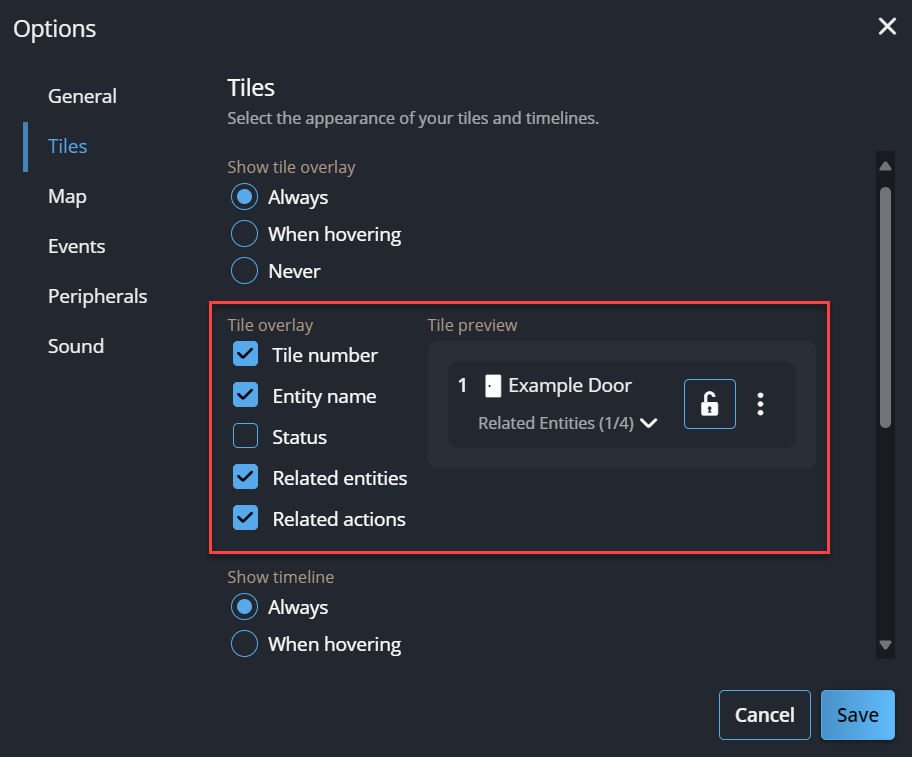
- Select when overlays and timelines are displayed on tiles
- On the Tiles page of the Options
dialog box, you can now choose when to display tile overlays and timelines
in tiles. This allows users to choose how information is displayed when
monitoring entities.
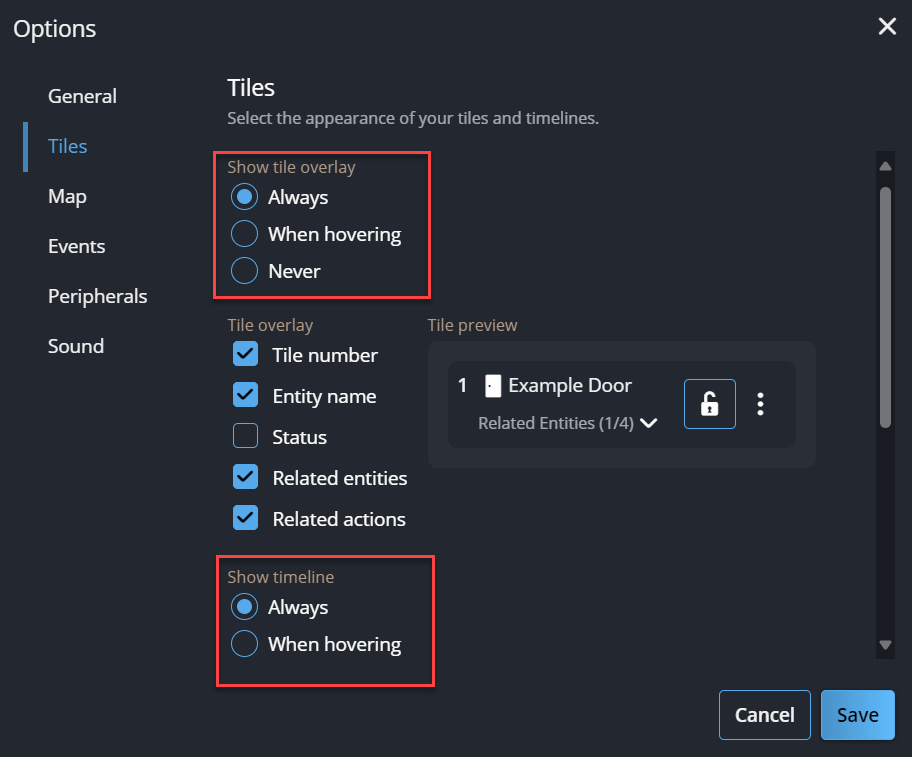
- Privileges are no longer required to change tile patterns
- The Change tile pattern privilege for Security Desk is no longer required to change tile patterns in Genetec Web App.
What's new in Genetec Web App 24.1.1
- Resolved issues
- Several issues were resolved to improve overall performance.
What's new in Genetec Web App 24.1.0
- Easier access to the global search bar
- The global search bar has moved from the vertical navigation bar to the
application header, so it’s easier to access.

- The Genetec Web App logo now links to a default task
- The Web App logo in the application header now links users to the default
task, so users can easily navigate to a specific task. The default task is
configured per user in the General section of the
Settings page.

- A new look and feel for the notification tray
- The look and feel of the icons in the notification tray has been updated to
make it easier for users to see notifications.

- Relocation of the profile menu
- The profile menu has moved from the notification tray to the vertical navigation bar to improve the look and feel. The settings within this menu are unchanged.
What's new in Genetec Web App 23.15
- Dedicated task for access control
- Genetec Web App now has an Access Control task that
replaces the Cardholders task found in previous
versions. Offering a new look and feel, the Access Control
task provides individual pages for cardholders and visitors,
credentials, cardholder groups, and access rules. It also provides a feature
set that enables users to complete more of their work in Genetec Web App,
instead of Security Desk.

In addition, each page features filtered search capabilities so you can easily retrieve access control-related information from your system.
- Users can now manage visitor profiles
- On the new Cardholders and visitors page in the
Access Control task, users can now add or modify
visitor profiles to determine when they can enter and exit secured areas.
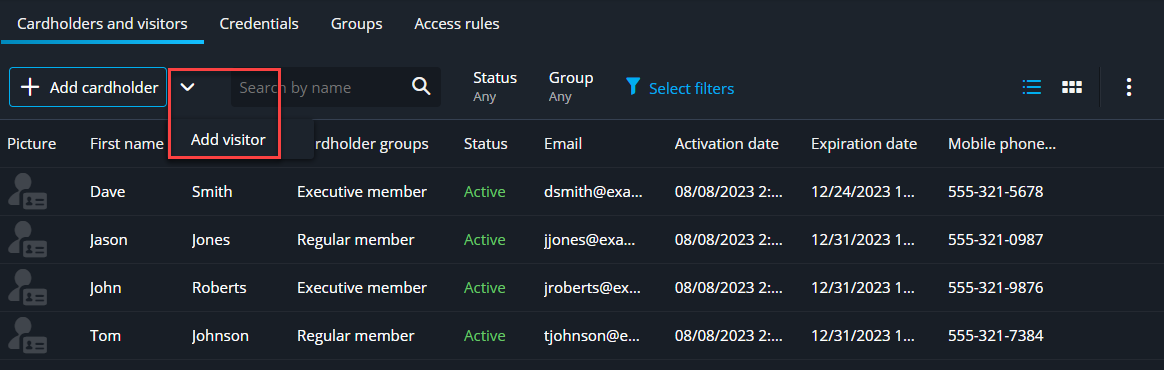
- Users can now manage credentials
- On the new Credentials page in the Access
Control task, users can create credentials to determine how
cardholders and visitors access secured areas.

- Users can now manage cardholder groups
- On the new Groups page in the Access
Control task, users can add or modify the access rights of
existing cardholder groups. This enables them to manage which cardholder
groups can enter and exit secured areas.
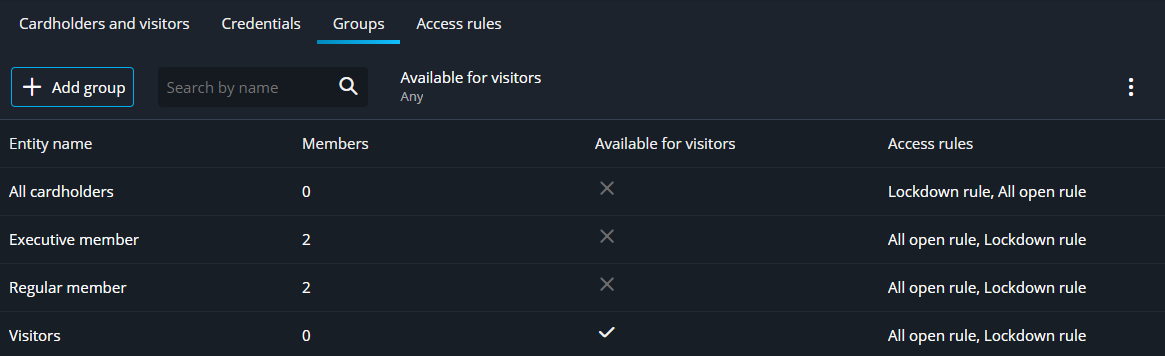
- Users can now manage access rules
- On the new Access rules page in the Access
Control task, users can add access rules or modify the access
rights of existing access rules. This enables them to determine which
cardholders can access a secured area, and on what schedule.
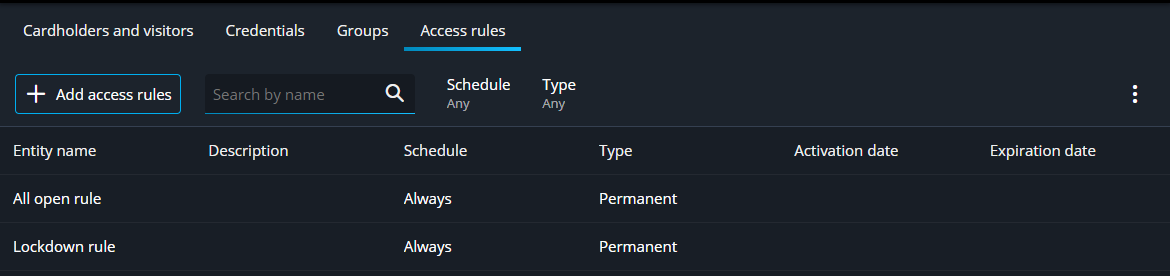
What's new in Genetec Web App 23.14
- Resolved issues
- Several issues were resolved to improve overall performance.
What's new in Genetec Web App 23.13
- Dedicated task for live monitoring of automatic license plate recognition (ALPR) hits
- Using the Live hit monitoring task, you can now monitor live hotlist hits raised by the ALPR units in your system. By default, the task monitors hits from all hotlists. However, you can apply filters to monitor hits that are from specific sources or meet certain criteria. When you select a hit, more details of the event are displayed in a preview pane. This includes the image related to the hit and details regarding the vehicle, such as the make, model, and license plate number.
What's new in Genetec Web App 23.12
- Forward alarms
- To share an important alarm you received, you can now manually forward the alarm.
- Display custom fields in your cardholder list
- To quickly view more information about your cardholders, you can now display custom fields in the cardholder list.
- Expanded language support
- The Genetec Web App now supports the Thai language.
- Renaming of the Genetec Web App Quick Start Guide
- The title of the Genetec Web App Quick Start Guide has been changed to the Genetec Web App Administrator Guide. This change aims to help Security Center administrators locate the information they need about the Genetec Web App more effectively.
What's new in Genetec Web App 23.11
- Generate license plate reports
- In the Reports task, you can now generate reports for ALPR read and hit events. By applying filters to these reports, you can identify if a vehicle of interest was in a specified area and time range.
- Add wanted vehicles to hotlists
- You can now add vehicles of interest to ALPR hotlists. When an ALPR unit detects a vehicle of interest, designated users receive notifications so they can respond accordingly.
- Download and view documents attached to Genetec Mission Control incidents
- Genetec Web App users can now download documents attached to Mission Control incidents. These documents provide users with additional information related to incidents, so teams can resolve incidents safely and effectively.
- Expanded language support
- The Genetec Web App now supports the following languages: Bulgarian, Croatian, Czech, Dutch, Greek, Hungarian, Italian, Norwegian, Polish, Portuguese, Romanian, Russian, Slovenian, Swedish, and Turkish.