Reports task process overview for the Genetec Web App
2024-12-04Last updated
Generate customized queries about entities, activities, and events for investigation or maintenance purposes from the Genetec™ Web App Reports task.
| Task | More information |
|---|---|
| Choose a view. |
|
| Choose your desired report type. | From the Reports task, select one of the following report
types:
|
| Apply your report filters. |
|
| Generate your report. | Click Generate. |
| Choose your desired report pane columns. | Click ( Note: Column options depend on the type of report
generated. |
| Choose the order of your columns. | Click ( |
| Investigate a specific result. | Click a listed result to open a side pane with all the associated details and actions to be taken, such as alarm acknowledgment options and incident user procedures. |
| Export results. | Click ( |
| Manage Genetec Mission Control™ incidents. | Managing Mission Control incidents in the Genetec Web App. |
Watch this video to learn more. Click the Captions icon (CC) to turn on video captions in one of the available languages.